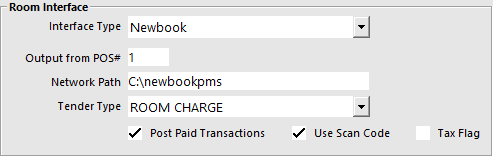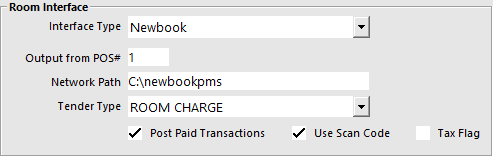
Note!
Idealpos v7 only supports the Newbook File Interface.
If the Newbook API Interface is required, Idealpos will need to be upgraded to v8 - Build 6 or newer.
You will need to enter the information that relates to the Newbook setup.
To enable the Room Interface to work on each terminal go to Setup > Global Options > Interfaces > Room Interface.
Interface Type – This is the software that you will be connecting to. Select Newbook.
Output from POS# – This is the POS Number that creates the Output from POS File.
Network Path – Enter the network path to the directory of Newbook.
Tender Type – Select the Room Charge Tender.
Post Paid Transactions – All transactions that have a value against a Tender, other than the above Room Charge tender, will be posted to Newbook as 'Cash Sales'. E.g. Sales paid by Cash, EFTPOS/Tyro Pay@Table or eCommerce will be posted to Newbook as 'Cash Sales'.
Use Scan Code – To use multiple scan codes/wristbands for one guest account, ensure that this option is enabled.
Tax Flag – This controls whether or not tax transactions that are sent to NewBook are charged as Tax or Tax Free.
This Room Interface requires a POS Master to be entered into the "Output from POS#" field.
Ensure that you enter a POS Terminal number that exists in the same site so that the data is correctly exported to your Room Interface.
Should you enter a POS Terminal Number that does not exist in the same site, the following warning prompt will be displayed each time a terminal starts Idealpos:
WARNING! You have your Room Interface POS Master set to a POS in a different site!